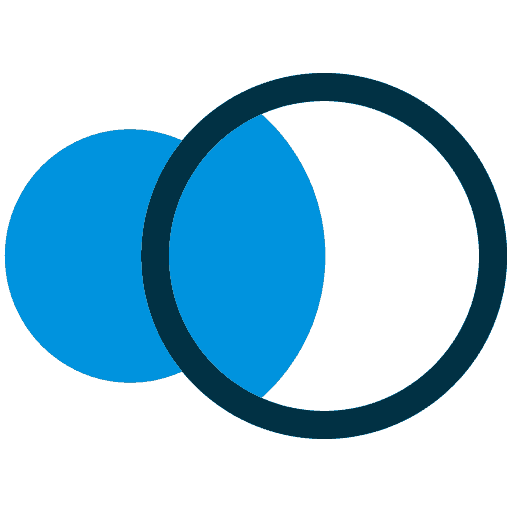
Creating a servicegraph with Kiali and Istio
- June 11th, 2019
- 3 minute read
- Envoy Grafana Istio Kiali Kubernetes Prometheus
Last time, we’ve set up Minikube with Istio, and we’ve deployed our application using Kubernetes. Today, we’ll see how we can use Kiali with Istio to visualise our service dependencies.

Enabling Grafana and Kiali
Before we can visualise our service mesh, we have to make sure the following services are up and running:
- Prometheus: This time series database contains metrics about our service mesh.
- Grafana: To visualise the service graph, Grafana is necessary.
To enable these features, we need to recreate the Kubefile for Istio by using the following command:
helm template $ISTIO_RELEASE/install/kubernetes/helm/istio/ \
--name istio \
--namespace istio-system \
--set grafana.enabled=true \
--set kiali.enabled=true > kubefiles/istio.yml
By default, Prometheus is already enabled, so we don’t have to do that. Grafana and Kiali on the other hand are optional, and have to be enabled using the grafana.enabled and the kiali.enabled property.
When that’s complete, we also have to configure some credentials for Kiali, by creating a secret. Just like before, we can create a secret by using base64 to encode our credentials. For example:
echo -n "admin" | base64
echo -n "password" | base64
When that’s complete, you can create a new secret with the name kiali like this:
apiVersion: v1
kind: Secret
metadata:
name: kiali
namespace: istio-system
labels:
app: kiali
type: Opaque
data:
username: YWRtaW4=
passphrase: cGFzc3dvcmQ=
After that’s complete, you can run the following kubectl commands to apply them:
kubectl apply -f kubefiles/kiali-secret.yml
kubectl apply -f kubefiles/istio.yml
Installing the Istio sidecar
The next step is to redeploy our existing pods, this time containing the Istio sidecar as well.
These sidecars contain an Envoy proxy, which proxies traffic so that proper metrics can be generated.
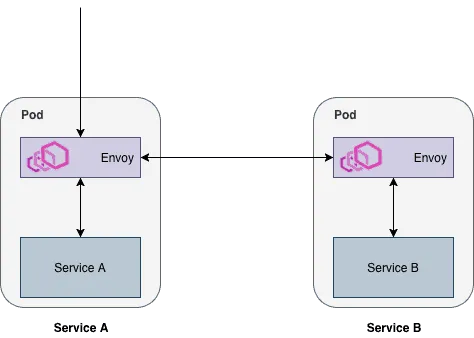
An example of two services communicating through Envoy proxies
The Istio sidecar can be installed quite easily without having to change your Kubefiles. By using istioctl, we can inject these for our existing configuration files and apply them.
It’s recommended to keep the source configuration files, as the injected sidecar configuration is not idempotent and might change when you upgrade.
istioctl kube-inject -f kubefiles/movie-quote-service.yml | kubectl apply -f -
istioctl kube-inject -f kubefiles/movie-quote-consumer.yml | kubectl apply -f -
Once that’s done, the sidecar is properly injected in each pod.
Visualising your service mesh
The final step is to open Kiali, and to view your service mesh in action. To do this, I’m going to port-forward Kiali, which runs on port 20001 by default:
kubectl -n istio-system port-forward svc/kiali 20001:20001
After that, you should be able to open the Kiali console by going to http://localhost:20001/kiali/console/. You can now enter the credentials you generated at the start of the article, and you’re ready!
If you select Graph from the leftside menu, you can now visualise a graph. For example, this is a visualisation using the Graph type “Workload” of my application:

On the right side of the graph, you can also view some other interesting information, such as:
- The amount of requests per seconds.
- The amount of requests for each HTTP status (2xx, 3xx, 4xx, 5xx).
- The response times.
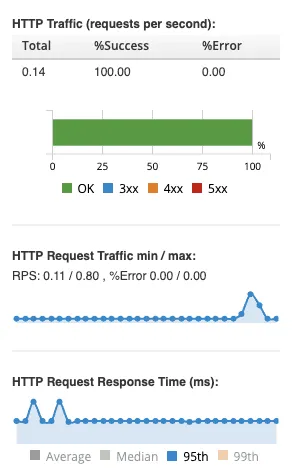
Obtaining more information
Additionally to this overview of your service mesh, you can also get some detailed graphs for each pod. For example, if you go to workloads, select an existing workload and go to inbound or outbound metrics, you can see some detailed graphs:
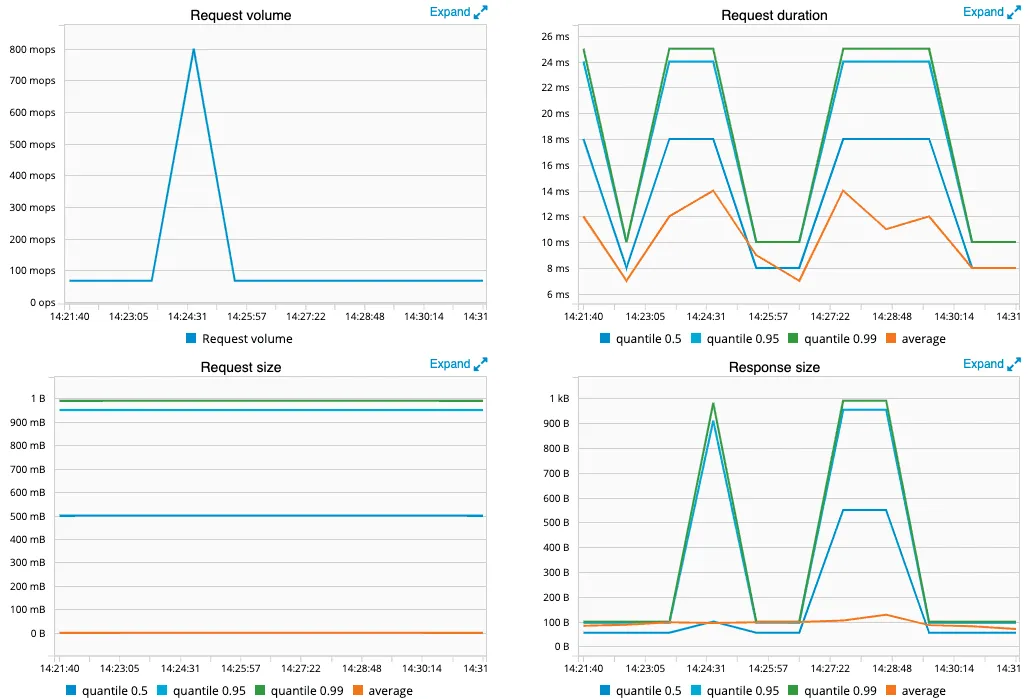
And there you have it, a proper visualisation for your service mesh with Kubernetes, Istio and Kiali.