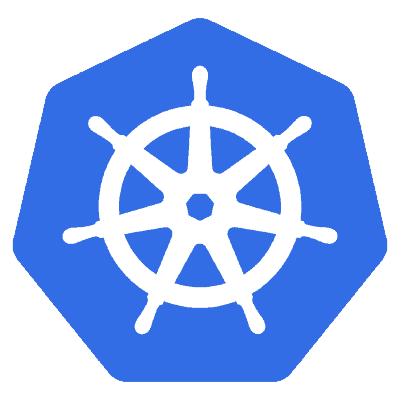
Running your Spring boot application on Kubernetes
- May 28th, 2019
- 7 minute read
- Docker Kubernetes Minikube Spring Spring boot
A few weeks ago, I’ve covered how you can properly create Docker images for your Spring boot application. Last time, we’ve also seen how to set up Kubernetes locally with Minikube. Now, it’s time to combine the two, and deploy a Spring boot application on Kubernetes.
Creating a deployment
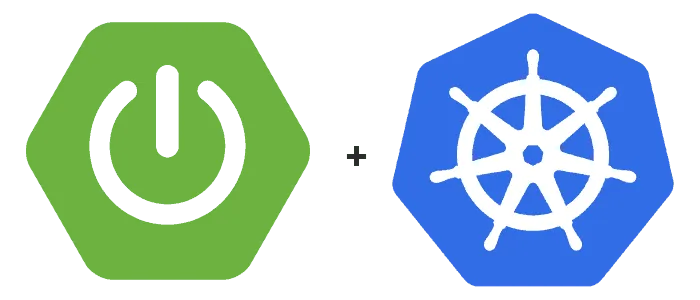
The first step, when trying to deploy an application with Kubernetes is to describe the deployment/pods itself within a YAML file. To do this, I’m going to use the following YAML configuration:
apiVersion: apps/v1
kind: Deployment
metadata:
name: movie-quote-service-deployment
labels:
app: movie-quote-app
tier: backend
spec:
selector:
matchLabels:
app: movie-quote-app
tier: backend
template:
metadata:
labels:
app: movie-quote-app
tier: backend
spec:
containers:
- name: movie-quote-service
image: g00glen00b/movie-quote-service:0.0.1
ports:
- containerPort: 8080
name: service-port
We start by defining some labels, such as app=movie-quote-app and tier=backend. We can then use these labels to define which containers should be deployed.
In this case, I have a Docker image called g00glen00b/movie-quote-service, which will expose port 8080, so I added that as well.
Creating a secret
The application we’re planning to deploy connects to a database, and thus, we’ll use Kubernetes secrets to configure the passwords properly. In this example, I’ll store these secrets within my YAML configuration file.
By default, secrets have to be base64 encoded first. So, let’s generate those base64 strings first:
echo -n "dbuser" | base64
echo -n "dbpass" | base64
echo -n "P@$$w0rd" | base64
Please note, you have to add the -n flag, otherwise a newline will be appended to the end, and that will be encoded as well.
Now you can add the following configuration to your YAML file:
---
apiVersion: v1
kind: Secret
metadata:
name: mysql-login
data:
rootPassword: UEAkJHcwcmQK
username: ZGJ1c2VyCg==
password: ZGJwYXNzCg==
Obviously, if you want to expose your database somehow, you probably don’t want to publish these credentials.
Using a secret
Once you’ve setup your secret, you can use it within environment variables by using the secretKeyRef property, for example:
name: movie-quote-service-deployment
image: g00glen00b/movie-quote-service:0.0.1
# ports: ...
env:
- name: SPRING_DATASOURCE_URL
value: "jdbc:mysql://localhost:3306/quotes?useSSL=false&allowPublicKeyRetrieval=true"
- name: SPRING_DATASOURCE_USERNAME
valueFrom:
secretKeyRef:
name: mysql-login
key: username
- name: SPRING_DATASOURCE_PASSWORD
valueFrom:
secretKeyRef:
name: mysql-login
key: password
As you can see, we’re configuring both SPRING_DATASOURCE_USERNAME and SPRING_DATASOURCE_PASSWORD by referring to a secret. You don’t have to use secrets though, as seen within SPRING_DATASOURCE_URL.
Limiting resources
If you want to limit the resources that are available to your container, you can use the resources property within your YAML configuration file for your container, for example:
name: movie-quote-service-deployment
image: g00glen00b/movie-quote-service:0.0.1
# env: ...
# ports: ...
resources:
requests:
memory: "128Mi"
cpu: "250m"
limits:
memory: "256Mi"
cpu: "1000m"
In this example, we limited the memory to 256Mb of RAM, and 1 CPU. The “m” for the CPU stands for “milli”, and thus 1000m is 1 CPU.
Configuring health checks
In Kubernetes, we can configure two types of health checks:
- The liveness probe can be used to configure when an application is actually down when it has been running fine for a while. Possible causes could be memory issues, connections going stale, running out of disk space and so on.
- The readiness probe can be used to configure when an application is still starting up. In some cases, applications might require some additional time to load initial datasets and so on. With the readiness probe, we tell Kubernetes when an application is ready to accept requests.
With Spring boot, we could use any endpoint for the liveness probe. If the application is going out of memory, or has other availability issues, that endpoint won’t be available. One possibility is to use the /actuator/info endpoint.
Note: Do not use the /actuator/health endpoint or any other endpoint that relies on third party services to determine the outcome. The reason this could be bad is because if your database is down, you don’t want Kubernetes to be restarting your Spring boot application.
To configure this, we can use the following configuration:
name: movie-quote-service-deployment
image: g00glen00b/movie-quote-service:0.0.1
ports:
- containerPort: 8080
name: service-port
# env: ...
# resources: ...
livenessProbe:
httpGet:
port: service-port
path: /actuator/info
initialDelaySeconds: 30
timeoutSeconds: 10
So, we’re using the /actuator/info endpoint, configured the application with an initial delay of 30 seconds to guarantee that the application has started, and with a timeout of 10 seconds in case the application goes unresponsive.
We also have to define on which port the liveness probe could be found. The nice thing is that we can just refer to the service-port which we defined earlier in the ports section.
Make sure that the initial delay covers the startup time of your application. If your application requires about 20 seconds to start up, you could add another 10 seconds and configure an initial delay of 30 seconds. Otherwise, your application could go in a restart loop if your application wasn’t able to start up in time.
Configuring the readiness probe
The readiness probe on the other hand, can rely on third party services to determine its outcome. If the database is unavailable, you don’t want requests to end up to this pod. So, in this case, we can use the /actuator/health endpoint:
name: movie-quote-service-deployment
image: g00glen00b/movie-quote-service:0.0.1
ports:
- containerPort: 8080
name: service-port
# env: ...
# resources: ...
# livenessProbe: ...
readinessProbe:
httpGet:
port: service-port
path: /actuator/health
initialDelaySeconds: 20
timeoutSeconds: 5
It doesn’t have to be a HTTP endpoint though. You could use other types of probes, such as a TCP probe, a command that has to be executed, … .
Defining a service
To expose your applications to the outer world, we define a service. Much like a proxy, they route traffic to the actual container. There are several kinds of services, some of which could provide load balancing and such. However, when running Kubernetes locally, we have only access to the NodePort service.
The NodePort service requires two ports to be configured. First, you have to configure which port it should forward to. Second, you have to configure on which port you want to expose the application.
NodePort services can only be exposed to ports within the 30000-32767 range:
---
apiVersion: v1
kind: Service
metadata:
name: movie-quote-service
labels:
app: movie-quote-app
tier: backend
spec:
ports:
- name: http
nodePort: 30080
port: 8080
type: NodePort
selector:
app: movie-quote-app
tier: backend
Just like before, we use the labels to properly configure the NodePort. In this case, our application will be available within the Kubernetes cluster on port 30080.
Running on Minikube
Now that we defined both the secret, deployment and the service, we can start deploying them on Minikube.
First of all, make sure that Minikubeb is up and running:
minikube ip
If this command doesn’t return a proper IP address, you can start Minikube using the following command:
minikube start
Once Minikube is up and running, you can deploy the containers using kubectl:
kubectl apply -f kubefiles/movie-quote-service.yml
Now you can verify if the application is running by using the following commands:
kubectl get pods
kubectl get svc
The “movie-quote-service” pod should have the status “Running”, and the services should contain a service called “movie-quote-service” active on port 30080.
Additionally, you could use the Minikube dashboard to see the status of your pods:

Opening your application
Now that our application is running on Kubernetes, you can test it out. First you have to find out on which IP address Minikube is running. If you used a virtual machine (eg. virtualbox) as the driver, this won’t be your local IP address.
minikube ip
Now that you know the IP address, you should be able to visit your application on port 30080.
Alternatively, you can also forward the port to your local machine, by using the port-forward command:
kubectl port-forward svc/movie-quote-service 8080:8080
While this is running, you should be able to visit your application on http://localhost:8080.
So there you have it, you now have your Spring boot application up and running on Kubernetes.