
Building modern webapps using Spring Data REST and AngularJS
- November 30th, 2014
- 19 minute read
- AngularJS Spring Spring Data
Recently I wrote several “exotic” applications using WebSockets. If you’re not into WebSockets, but you’re interested in using Spring and AngularJS, this article may suite you. In this example I will setup a web project using the Spring framework and an in memory embedded HSQL database. The client-side of the application will be written using AngularJS. Let’s start!
Project setup
I’m gonna start of with a simple Maven webproject, in my pom.xml I will have to add the following dependencies:
<dependency>
<groupId>org.springframework</groupId>
<artifactId>spring-webmvc</artifactId>
<version>4.1.1.RELEASE</version>
</dependency>
<dependency>
<groupId>org.springframework.data</groupId>
<artifactId>spring-data-rest-webmvc</artifactId>
<version>2.2.0.RELEASE</version>
</dependency>
<dependency>
<groupId>org.springframework.data</groupId>
<artifactId>spring-data-jpa</artifactId>
<version>1.7.0.RELEASE</version>
</dependency>
<dependency>
<groupId>org.hibernate</groupId>
<artifactId>hibernate-entitymanager</artifactId>
<version>4.3.6.Final</version>
</dependency>
<dependency>
<groupId>org.hsqldb</groupId>
<artifactId>hsqldb</artifactId>
<version>2.3.2</version>
</dependency>
<dependency>
<groupId>javax.servlet</groupId>
<artifactId>javax.servlet-api</artifactId>
<version>3.1.0</version>
<scope>provided</scope>
</dependency>
I will also need several front-end dependencies, I will use Bower to manage them:
{
"name": "ng-spring-data",
"dependencies": {
"angular": "~1.3.0",
"angular-spring-data-rest": "~0.3.0",
"bootstrap-css-only": "~3.2.0",
"lodash": "~2.4.1"
}
}
To change the location of where Bower installs the libraries, I’m also going to add a .bowerrc folder to the root of my project, containing the following:
{
"directory": "src/main/webapp/libs",
"json": "bower.json"
}
If you’re asking yourself why we need all these libraries, well, here’s a description of why:
- spring-webmvc: The Web MVC framework will be used for having the MVC pattern for loading our web application.
- spring-data-rest: The Spring Data REST framework allows us to create RESTful webservices of our model quite easily using Spring HATEOAS.
- spring-data-jpa: Spring Data JPA is used to create JPA enabled repositories from our models, allowing you to use the repository pattern to work with your data.
- hibernate-entitymanager: JPA provides a cool API, but to actually use it, you will need an implementation like Hibernate or OpenJPA. In this case I’m going to use Hibernate, so I need this library as well.
- hsqldb: For storing our data we will be using an in memory HSQLDB. We also need to be able to connect to it, so we also use this library for having our JDBC driver.
- javax.servlet-api: To use JavaConfig we will need the servlet-api 3, and to use it in our code, we will have to add it as well. However, the web container will usually have this one as well, so we’ve set the scope to provided for this one.
Then we’re also using several front-end libraries:
- angular: AngularJS allows us for using the MVC pattern for the client-side part of the application.
- angular-spring-data-rest: AngularJS has great integration with REST API’s, however, the integration with HATEOAS based RESTful webservices is less, so we will need to use an external library for that.
- bootstrap-css-only: We don’t want to waste a lot of time setting up the user interface of the application, so using a UI library like Bootstrap, Foundation or Semantic UI really helps.
- lodash: JavaScript is great, but there are several tools which you will use a lot that aren’t available out of the box, so it’s a good idea to have a utility belt library with you like Lo-Dash or Underscore.js.
WebAppInitializer
Modern webapps no longer contain files like web descriptors or Spring bean configuration files. With JavaConfig you can properly replace your web descriptor with a class. The contents will look similar to those of a web descriptor though:
public class WebAppInitializer extends AbstractAnnotationConfigDispatcherServletInitializer {
@Override
protected void customizeRegistration(ServletRegistration.Dynamic registration) {
registration.setInitParameter("dispatchOptionsRequest", "true");
registration.setAsyncSupported(true);
}
@Override
protected Class<?>[] getRootConfigClasses() {
return new Class<?>[] { AppConfig.class };
}
@Override
protected Class<?>[] getServletConfigClasses() {
return new Class<?>[] { WebConfig.class };
}
@Override
protected String[] getServletMappings() {
return new String[] { "/" };
}
@Override
protected Filter[] getServletFilters() {
CharacterEncodingFilter characterEncodingFilter = new CharacterEncodingFilter();
characterEncodingFilter.setEncoding(StandardCharsets.UTF_8.name());
return new Filter[] { characterEncodingFilter };
}
}
We still have servlets, mappings and filters. In this case I’m gonna map a servlet to the root path and have the class WebConfig handle the web context (similar to what springmvc-servlet.xml did in the past). The application context is also replaced and now we have a class called AppConfig which replaces the applicationContext.xml file.
Finally I also added a filter that makes sure that everything is encoded as UTF-8. If you don’t do that, you may get some strange responses when having special characters.
Setting up the application context
We have to implement two other configuration files called AppConfig and WebConfig. The first one, AppConfig, contains mostly the configuration for setting up the datasource and the entity manager:
@Configuration
@EnableJpaRepositories(basePackages = { "be.g00glen00b.repository" })
@ComponentScan(basePackages = "be.g00glen00b", excludeFilters = {
@ComponentScan.Filter(value = Controller.class, type = FilterType.ANNOTATION),
@ComponentScan.Filter(value = Configuration.class, type = FilterType.ANNOTATION)
})
public class AppConfig extends RepositoryRestMvcConfiguration {
@Override
protected void configureRepositoryRestConfiguration(RepositoryRestConfiguration config) {
super.configureRepositoryRestConfiguration(config);
try {
config.setBaseUri(new URI("/api"));
} catch (URISyntaxException e) {
e.printStackTrace();
}
}
@Bean
public DataSource dataSource() {
return new EmbeddedDatabaseBuilder().setType(EmbeddedDatabaseType.HSQL).build();
}
@Bean
public JpaVendorAdapter jpaVendorAdapter() {
HibernateJpaVendorAdapter adapter = new HibernateJpaVendorAdapter();
adapter.setShowSql(true);
adapter.setGenerateDdl(true);
adapter.setDatabase(Database.HSQL);
return adapter;
}
@Bean
public LocalContainerEntityManagerFactoryBean entityManagerFactory() throws ClassNotFoundException {
LocalContainerEntityManagerFactoryBean factoryBean = new LocalContainerEntityManagerFactoryBean();
factoryBean.setDataSource(dataSource());
factoryBean.setPackagesToScan("be.g00glen00b.model");
factoryBean.setJpaVendorAdapter(jpaVendorAdapter());
factoryBean.setJpaProperties(jpaProperties());
return factoryBean;
}
@Bean
public JpaTransactionManager transactionManager() throws ClassNotFoundException {
JpaTransactionManager transactionManager = new JpaTransactionManager();
transactionManager.setEntityManagerFactory(entityManagerFactory().getObject());
return transactionManager;
}
@Bean
public Properties jpaProperties() {
Properties properties = new Properties();
properties.put(HBM2DDL_AUTO, "create-drop");
return properties;
}
}
Let’s see what this class contains. Starting from the top we notice several annotations to enable features in our application. First of all we have @EnableJpaRepositories to indicate we’re going to use Spring Data JPA and that we have our repositories inside the package be.g00glen00b.repository.
Also, we have to scan all packages for beans, which we do by using the @ComponentScan annotation. However, we don’t have to scan controllers, since they’re part of the web context and neither doe we have to scan configuration files, because they have to be loaded in a different way. That’s why we add them to the exclusion filter (excludeFilters).
Then, when looking at the class, you can see we’re inheriting from RepositoryRestMvcConfiguration. This allows us to create RESTful resources from our repositories.
This also means we have to override the configureRepositoryRestConfiguration() method, in which we can define the root path of these RESTful resources.
The other methods like dataSource(), jpaVendorAdapter(), entityManagerFactory(), transactionManager() and jpaProperties() are used for setting up our datasource and JPA.
Setting up the web context
We’re now able to create RESTful webservices, however, our application also has a user interface, so we will have to configure our web context as well using WebConfig:
@Configuration
@EnableWebMvc
@ComponentScan(basePackages = "be.g00glen00b.controller")
public class WebConfig extends WebMvcConfigurerAdapter {
@Bean
public InternalResourceViewResolver getInternalResourceViewResolver() {
InternalResourceViewResolver resolver = new InternalResourceViewResolver();
resolver.setPrefix("/WEB-INF/views/");
resolver.setSuffix(".jsp");
return resolver;
}
@Override
public void configureDefaultServletHandling(DefaultServletHandlerConfigurer configurer) {
configurer.enable();
}
@Bean
public WebContentInterceptor webContentInterceptor() {
WebContentInterceptor interceptor = new WebContentInterceptor();
interceptor.setCacheSeconds(0);
interceptor.setUseExpiresHeader(true);
interceptor.setUseCacheControlHeader(true);
interceptor.setUseCacheControlNoStore(true);
return interceptor;
}
@Override
public void addResourceHandlers(ResourceHandlerRegistry registry) {
registry.addResourceHandler("/libs/**").addResourceLocations("/libs/");
registry.addResourceHandler("/app/**").addResourceLocations("/app/");
registry.addResourceHandler("/assets/**").addResourceLocations("/assets/");
}
@Override
public void addInterceptors(InterceptorRegistry registry) {
registry.addInterceptor(webContentInterceptor());
}
}
Starting from the top again, you can see that we use the #EnableWebMvc annotation to indicate that we’re using Spring Web MVC.
Our class extends from WebMvcConfigurerAdapter which allows us to add interceptors (addInterceptors()) and resource handlers (addResourceHandlers()).
We’re adding the webContentInterceptor() interceptor that allows use to set cache controlling. The resource handlers are used to indicate which paths should be used to serve static resources. In this case it will be the libs, app and assets folder.
Then finally, we also have to create a bean called the getInternalResourceViewResolver() bean. This bean is used when defining controllers so that it’s able to resolve the location of the view used inside the controller.
Adding a controller
Speaking of a controller… let’s implement it now we’re busy. Make sure that you’re adding the controller to the be.g00glen00b.controller package, because that’s the location used inside the component scan of the WebConfig.
The controller itself is quite easy, it has only one method, used to load the main application page:
@Controller
@RequestMapping("/")
public class AppController {
@RequestMapping(method = RequestMethod.GET)
public String viewApplication() {
return "index";
}
}
As you can see, it’s a quite simple method, that only returns the string "index". Returning in a string means that we’re using a view called index which matches the file /WEB-INF/views/index.jsp thanks to the getInternalResourceViewResolver() bean in our configuration.
Defining the model
The application I’m going to build will be a simple todo application, but if you’re interested in building something else, you simply define another model.
A todo item can have a description and it can be checked or unchecked. We also need to add an ID, which will be used to know which todo item we’re talking about.
The model will eventually look like this:
@Entity
public class Item {
@Id
@GeneratedValue(strategy=GenerationType.IDENTITY)
private int id;
@Column
private boolean checked;
@Column
private String description;
public int getId() {
return id;
}
public void setId(int id) {
this.id = id;
}
public boolean isChecked() {
return checked;
}
public void setChecked(boolean checked) {
this.checked = checked;
}
public String getDescription() {
return description;
}
public void setDescription(String description) {
this.description = description;
}
}
Make sure you add this class to the be.g00glen00b.model package, because this is the only package we said to scan inside the entityManagerFactory.
Creating the heart of our application, the repository
All we have to do now is to create a repository based upon the model. Creating a repository with the Spring Data JPA framework is quite easy though, we only have to define a simple interface like this:
@RepositoryRestResource(collectionResourceRel = "items", path = "items")
public interface ItemRepository extends PagingAndSortingRepository<Item, Integer> {
}
This adds our JPA repository and enables it for REST as well. If you deploy your application now and open your web browser, you can already access the REST API by going to:
http://localhost:8080/ng-spring-data/api/items
In this case /ng-spring-data is my content root and I’m running my web container on http://localhost:8080.
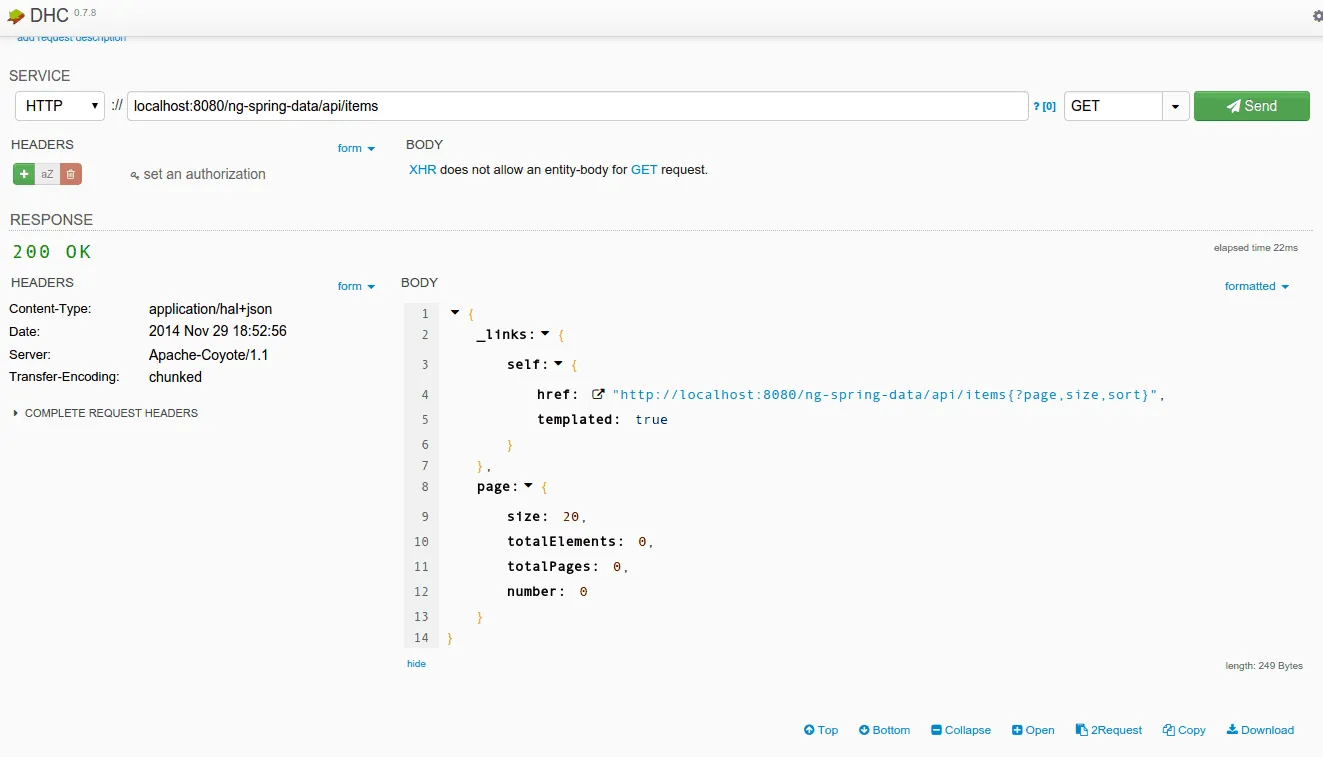
Working at the front-end
Before we start with writing JavaScript code, we have to create the HTML page first. As I mentioned before, we mapped the controller so that when the application is opened, the /WEB-INF/views/index.jsp file is used as the view. So, let’s write that file. The content is quite simple:
<!DOCTYPE html>
<html lang="en">
<head>
<link rel="stylesheet" href="./libs/bootstrap-css-only/css/bootstrap.min.css" />
</head>
<body ng-app="myApp">
<div class="container" ng-controller="AppController">
<div class="page-header">
<h1>A checklist</h1>
</div>
<div class="alert alert-info" role="alert" ng-hide="items && items.length > 0">
There are no items yet.
</div>
<form class="form-horizontal" role="form" ng-submit="addItem(newItem)">
<div class="form-group" ng-repeat="item in items">
<div class="checkbox col-xs-9">
<label>
<input type="checkbox" ng-model="item.checked" ng-change="updateItem(item)"/> {{item.description}}
</label>
</div>
<div class="col-xs-3">
<button class="pull-right btn btn-danger" type="button" title="Delete"
ng-click="deleteItem(item)">
<span class="glyphicon glyphicon-trash"></span>
</button>
</div>
</div>
<hr />
<div class="input-group">
<input type="text" class="form-control" ng-model="newItem" placeholder="Enter the description..." />
<span class="input-group-btn">
<button class="btn btn-default" type="submit" ng-disabled="!newItem" title="Add">
<span class="glyphicon glyphicon-plus"></span>
</button>
</span>
</div>
</form>
</div>
<script type="text/javascript" src="./libs/angular/angular.min.js"></script>
<script type="text/javascript" src="./libs/angular-resource/angular-resource.min.js"></script>
<script type="text/javascript" src="./libs/angular-spring-data-rest/dist/angular-spring-data-rest.min.js"></script>
<script type="text/javascript" src="./libs/lodash/dist/lodash.min.js"></script>
<script type="text/javascript" src="./app/app.js"></script>
<script type="text/javascript" src="./app/controllers.js"></script>
<script type="text/javascript" src="./app/services.js"></script>
</body>
</html>
As you can see, most of it is simple HTML with some Twitter Bootstrap classes. However, you will also notice some other attributes like ng-app and ng-controller. These are AngularJS directives which contain the logic for translating this HTML template into the actual HTML visible in the application.
Bootstrapping AngularJS
First of all, we have the ng-app attribute, indicating that we have to bootstrap AngularJS in our application and allows us to pass it a name so that we can configure which application modules that should be used. A few lines below we find the ng-controller="AppController" attribute. This means that that part of the application is controller by a controller named AppController.
The ng-controller attribute does refer to an AngularJS controller, not a Spring MVC controller!
Hiding components
The next AngularJS directive has a bit more logic and shows the real power of these directives. The ng-hide directive allows you to hide specific elements if the expression passed to it validates to true. In this case we’re using it to show a message in case there is no todo item yet, so I wrote the following: ng-hide="items && items.length > 0". This means that the items model should exist and should not be empty.
We can use the model in all our directives. For example, to loop over all items inside the items model we use the ng-repeat directive, for example ng-repeat="item in items", which means that all the elements will be repeated for each item.
Model binding
The most beautiful part of AngularJS is the possibility to have two way binding. For example, if you have a textfield, you often need the value of the textbox inside a variable in JavaScript. In AngularJS you can bind a textbox to a model (= JavaScript property in the controller), so that each time you enter a character in the textbox, the model is updated. The two in two way binding makes the opposite possible as well. If you change the model directly, the value in the textbox will also update. To bind the model to a form element we use the ng-model directive, for example ng-model="item.checked".
Event handling
We can do most things now, except that we have to handle events. If we’re adding new items to the todo list, we want to capture the submit event on our form. We can do that by using the ng-submit directive.
If you want to track changes, you can also use the onChange event by using the ng-change directive, like you can see on the checkbox. You can also use the ng-click directive to handle clicks, like we did on the delete button.
The functions we pass to these directives are functions defined in our controller.
Defining the controller
As you may have noticed now, the controller is the heart of our applications that controls all the small blocks in our application (= the directives).
As you may have noticed from the JSP page, we’re including three scripts we didn’t define until now: app.js, controllers.js and services.js.
In controllers.js we will define our controller, the AppController:
(function(angular) {
var AppController = function($scope, Item) {
Item.query(function(response) {
$scope.items = response ? response : [];
});
$scope.addItem = function(description) {
new Item({
description: description,
checked: false
}).save(function(item) {
$scope.items.push(item);
});
$scope.newItem = "";
};
$scope.updateItem = function(item) {
item.save();
};
$scope.deleteItem = function(item) {
item.remove(function() {
$scope.items.splice($scope.items.indexOf(item), 1);
});
};
};
AppController.$inject = ['$scope', 'Item'];
angular.module("myApp.controllers").controller("AppController", AppController);
}(angular));
As you can see here, we can find all the methods we used in our JSP page. For example, we have the functions updateItem(), deleteItem() and addItem() which we used in the event handling.
We also find the items model, called $scope.items and the newItem model called $scope.newItem.
Important to notice here is that we have no HTML code here. If we’re deleting a todo item, all we have to do is to delete it from the list of items, (which is why we use the splice() function in deleteItem()).
We can also update form elements by updating the model, if you look at addItem(), you can see that we use $scope.newItem = "", which will erase the contents of the textbox using ng-model="newItem".
As you can see, most of the things we do, have to do with the Item object. This object is injected into the controller. AngularJS allows you to inject modules into other modules, which we’re using here to inject the Item factory.
Using HATEOAS in the Item factory
What you may have noticed when viewing the REST API is that you get a lot of additional data, for example:
{
"_links" : {
"self" : {
"href" : "http://localhost:8080/ng-spring-data/api/items{?page,size,sort}",
"templated" : true
}
},
"page" : {
"size" : 20,
"totalElements" : 0,
"totalPages" : 0,
"number" : 0
}
}
This is called HATEOAS (Hypermedia as the Engine of Application State). Like I said before, AngularJS does not have support for this out of the box (nor in their angular-resource project).
So, to allow us to use it without polluting the controller, we abstracted it away into a separate factory, so let’s open services.js.
The code of this factory is a bit more complex, so let’s split it into smaller parts first.
First of all we have to create the module itself, for example:
(function(angular) {
var HATEOAS_URL = './api/items';
var ItemFactory = function($http, SpringDataRestAdapter) {
function Item(item) {
return item;
}
return Item;
};
ItemFactory.$inject = ['$http', 'SpringDataRestAdapter'];
angular.module("myApp.services").factory("Item", ItemFactory);
}(angular));
This looks quite similar to the setup of the controller, except the fact that we’re using a function prototype here called Item.
Querying the RESTful webservice
Before we start implementing the prototype, I’m going to add a “static” function called query() which will access the API and return a list of items:
Item.query = function(callback) {
var deferred = $http.get(HATEOAS_URL);
return SpringDataRestAdapter.processWithPromise(deferred).then(function(data) {
Item.resources = data._resources("self");
callback && callback(_.map(data._embeddedItems, function(item) {
return new Item(item);
}));
});
};
Item.resources = null;
We’re using the $http module to execute an AJAX request to the REST API and then convert the response using the angular-spring-data-rest module. Then we’re using the Item prototype to create new instances of it.
We’re also saving the resources into Item.resources.
Prototyping Item
The next step is to create the prototype of Item. If we look back at the controller, we can see that it should have two functions called save() and remove().
The save() function has two purposes in this case. When we’re creating a new item in addItem(), we’re using it to add the new item. However, in updateItem() we’re updating an already existing item.
To make a difference between these two, we verify if the item has resources, by using item._resources. If the factory created the Item, it will have these resources. However, if the controller made the Item, it will not have them, allowing us to provide other implementation details for the save() functionality.
So if we look at the Item prototype it will have this structure:
function Item(item) {
if (item._resources) {
item.save = function(callback) { };
item.remove = function(callback) { };
} else {
item.save = function(callback) { };
}
return item;
}
Saving new items
First of all, let’s write the save() function in case there are no resources. If the item itself has no resources, it has to add the todo item. However, Spring HATEOAS does not provide a response when adding the item, but it does provide the Location header, containing a link to the HATEOAS response of the new item.
So, we came up with writing something like this:
item.save = function(callback) {
Item.resources.save(item, function(item, headers) {
var deferred = $http.get(headers().location);
return SpringDataRestAdapter.processWithPromise(deferred).then(function(newItem) {
callback && callback(new Item(newItem));
});
});
};
It uses the Item.resources, because these resources tell us what the URL is for saving new items. After saving, we use the headers to retrieve the location header, by using headers().location and we use $http to call it using AJAX.
The response has to be promised using angular-spring-data-rest, similar to how we did inside the query() function, only this time it’s for handlign only one item.
Updating and deleting existing items
Each item individually has separate _resources, which will tell us what URL to use to update and delete the songs. So, updating and deleting is quite simple:
item.resources = item._resources("self", {}, {
update: {
method: 'PUT'
}
});
item.save = function(callback) {
item.resources.update(item, function() {
callback && callback(item);
});
};
item.remove = function(callback) {
item.resources.remove(function() {
callback && callback(item);
});
};
Putting everything together in the factory we get:
(function(angular) {
var HATEOAS_URL = './api/items';
var ItemFactory = function($http, SpringDataRestAdapter) {
function Item(item) {
if (item._resources) {
item.resources = item._resources("self", {}, {
update: {
method: 'PUT'
}
});
item.save = function(callback) {
item.resources.update(item, function() {
callback && callback(item);
});
};
item.remove = function(callback) {
item.resources.remove(function() {
callback && callback(item);
});
};
} else {
item.save = function(callback) {
Item.resources.save(item, function(item, headers) {
var deferred = $http.get(headers().location);
return SpringDataRestAdapter.processWithPromise(deferred).then(function(newItem) {
callback && callback(new Item(newItem));
});
});
};
}
return item;
}
Item.query = function(callback) {
var deferred = $http.get(HATEOAS_URL);
return SpringDataRestAdapter.processWithPromise(deferred).then(function(data) {
Item.resources = data._resources("self");
callback && callback(_.map(data._embeddedItems, function(item) {
return new Item(item);
}));
});
};
Item.resources = null;
return Item;
};
ItemFactory.$inject = ['$http', 'SpringDataRestAdapter'];
angular.module("myApp.services").factory("Item", ItemFactory);
}(angular));
Defining the application packages
The last file that’s left is the app.js file, defining the packages myApp, myApp.controllers and myApp.services:
(function(angular) {
angular.module("myApp.controllers", []);
angular.module("myApp.services", []);
angular.module("myApp", ["ngResource", "spring-data-rest", "myApp.controllers", "myApp.services"]);
}(angular));
The name of the myApp module is the same name we have to enter when bootstrapping the application (ng-app="myApp"). The array we’re using as the second parameters is the list of module it depends on. In this case the controllers and services are not depending on any other modules, however, the application itself needs the ngResource, spring-data-rest, the controllers and the services modules to work.
Demo
That’s it for the development of the application. As you can see the amount of Java code we had to write was pretty small, even configuring the application took us longer than actually writing the code. The JavaScript side was a bit more complex, but I hope to see more support for HATEOAS in the future in AngularJS. I tried to make it run similar to how angular-resource works, but that came with a cost for implementing such a factory.
But let’s try out the application. If you deployed it in your web container, you should be able to see the following application in your web browser.
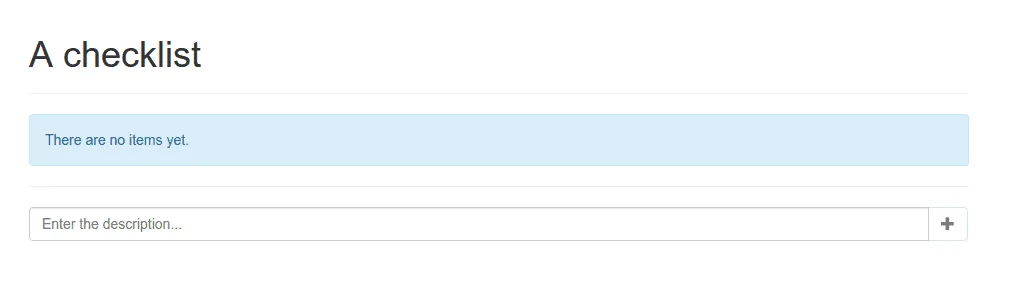
If you add a new item, you will see that two network requests are sent, one for adding the item and another one for retrieving the contents of that item.
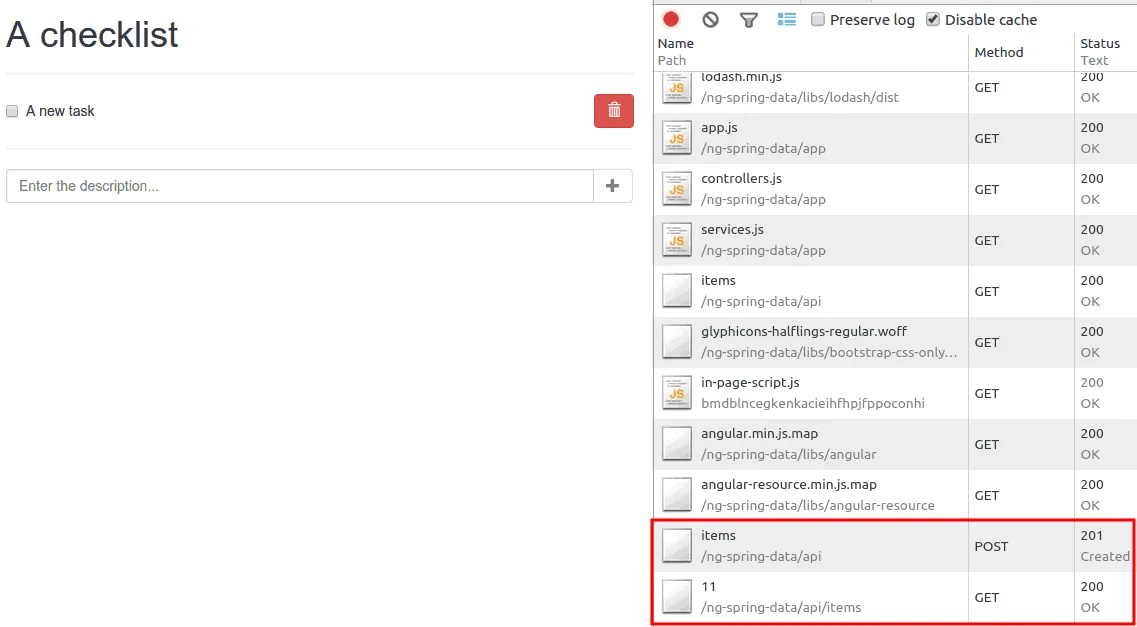
Checking or unchecking a task will send a PUT request for updating the item:
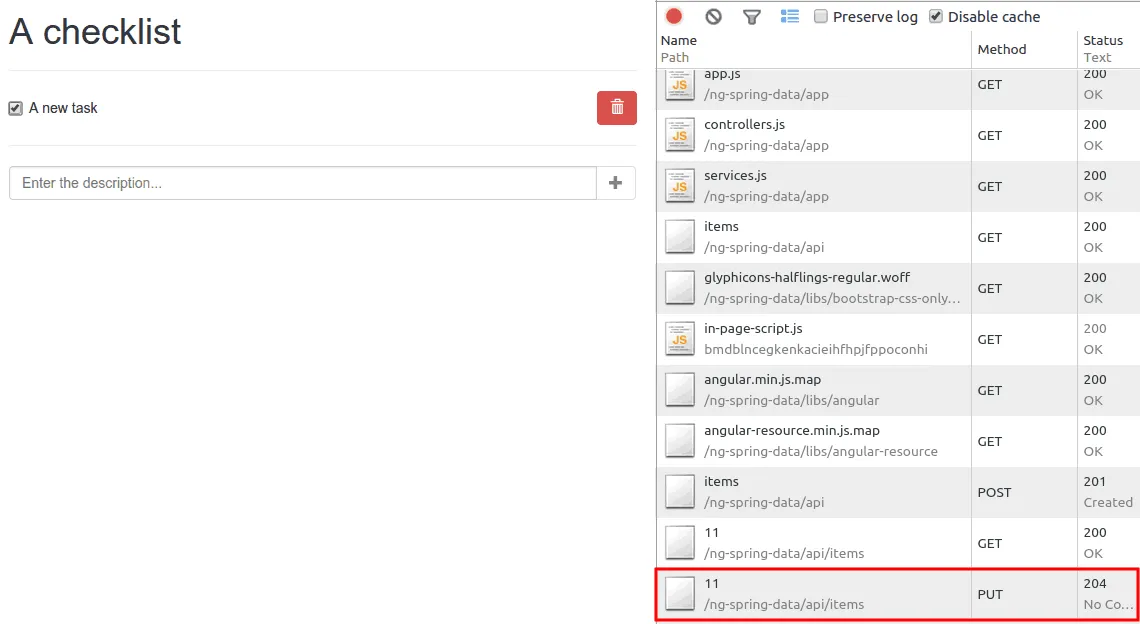
And finally, deleting will send a DELETE request:
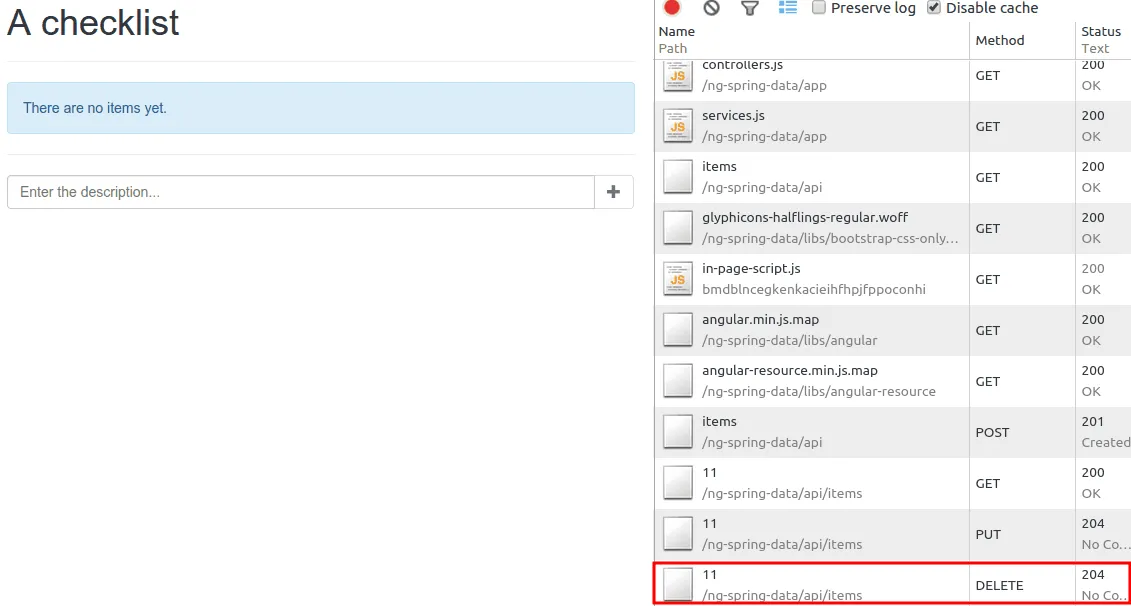
That’s it for this tutorial. You’re now able to write web applications using Spring MVC, Spring Data REST and AngularJS.
Achievement: Built modern webapps using Spring Data REST and AngularJS
Seeing this means you managed to read through the entire tutorial about developing modern webapps using Spring Data REST and AngularJS. If you’re interested in the full code example, you can find it on GitHub. If you want to try out the code yourself, you can download an archive from Github.