In my latest tutorial, I’ve explored the possibilities with Gatsby and WordPress. While we built a proper index-page, our WordPress-powered Gatsby blog is far from done.
In this tutorial, I’ll pick up where we left off and start with creating detail-pages.
Using the Node API
Last time, I used the <Link> component to add a link for each blogpost to its detail page. However, clicking it right now points us to a 404 page, since we haven’t told Gatsby yet that we want to serve a page there.
To add pages during build-time, we have to use the gatsby-node.js API. Within this file, we can export certain hooks, and one of them is the createPages function.
This function passes two arguments, a graphql parameter to execute GraphQL queries, and the other is an actions object, which contains a function to create new pages.
Since we need both these parameters, we can initialize our code like this:
exports.createPages = ({graphql, actions}) => {
const {createPage} = actions;
};
The next step is to find out which query we want to execute. In this case, I want to create a detail-page for every blog post, so I need to use a query like last time, to fetch allWordpressPost. This time, I won’t have to add a limit though:
const allPostsQuery = `{
allWordpressPost {
edges {
node {
id
slug
}
}
}
}`;
I also don’t need all the details of a post, only:
- The slug, so I can tell Gatsby which page to generate.
- And the id, which we can use to retrieve the post when we load the page.
Creating detail pages
Now that we have our query, we can execute it using the graphql parameter. When executing, this returns a promise, which we have to return within the createPages hook:
exports.createPages = ({graphql, actions}) => {
const {createPage} = actions;
return graphql(allPostsQuery).then(({errors, data}) => {
if (errors) return Promise.reject(errors);
});
};
Using the data, we can call the createPage function for every post like this:
return data.allWordpressPost.edges.map(({node}) => createPage({
path: node.slug,
component: path.resolve('./src/templates/post.js'),
context: {id: node.id}
});
As you can see, the createPage function requires a parameter containing three fields:
- The path to serve the page.
- Additionally, we have to provide which component we should use to render the page.
- Optionally, we can also pass parameters as the context of the page.
The component should contain an absolute path to the component that we want to use. To do this, we use path.resolve() which we can only use if we properly import it:
const path = require('path');
Creating a page component
While we’ve set up Gatsby to create new pages for every WordPress post, we’re not ready yet. The next step is to implement the src/templates/post.js page component.
For the structure of this component, we can look at src/pages/index.js and copy the same structure over:
const PostPage = () => (
<Layout>
<SEO title="Home"/>
</Layout>
);
export default PostPage;
Now, like before, we have to execute a GraphQL query to retrieve the data. However, we can’t use the useStaticQuery hook, since our query will be parameterized.
An alternative method to execute a GraphQL query is to export it:
export const query = graphql`
query ($id: String!) {
wordpressPost(id: {eq: $id}) {
date(formatString: "MMMM Do, YYYY")
title
content
slug
tags {
name
}
}
}
`;
The nice part about Gatsby is that it automatically recognizes that your GraphQL query uses variables ($id), and will automatically pass context parameters as variables.
Additionally, we can retrieve the data in our component like this:
const Post = ({data}) => {
return (
<Layout>
<SEO title={data.wordpressPost.title}/>
<PostTitle
title={data.wordpressPost.title}
slug={data.wordpressPost.slug}
tags={data.wordpressPost.tags}
date={data.wordpressPost.date}/>
<div dangerouslySetInnerHTML={{__html: data.wordpressPost.content}}/>
</Layout>
);
};
In this example, we’re using the PostTitle component from last time. Additionally, we’re using dangerouslySetInnerHTML to add the content of the post. This is necessary because our WordPress content contains HTML tags we want to render.
To take effect, we have to re-run the Gatsby application. This will create the new pages, and now you should be able to view them in action.
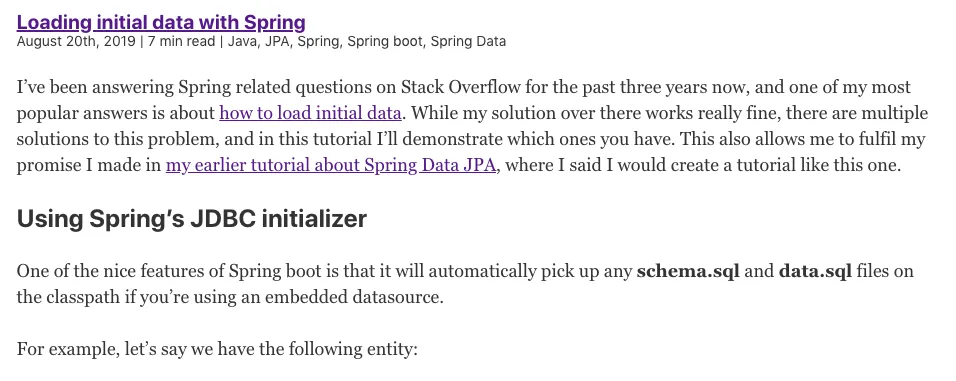
With that, we’ve created our first example of custom pages with Gatsby. Next time we’ll explore how we can achieve pagination. If you’re interested in the code, you can check out the source of my blog on GitHub.
